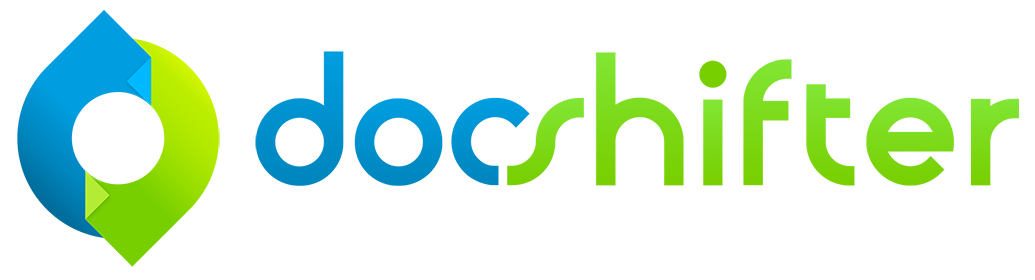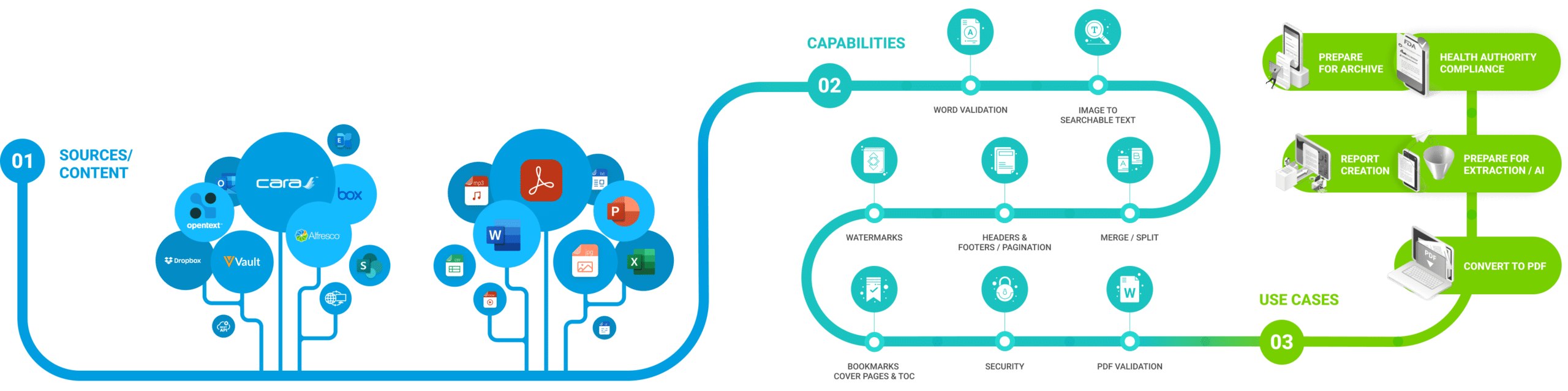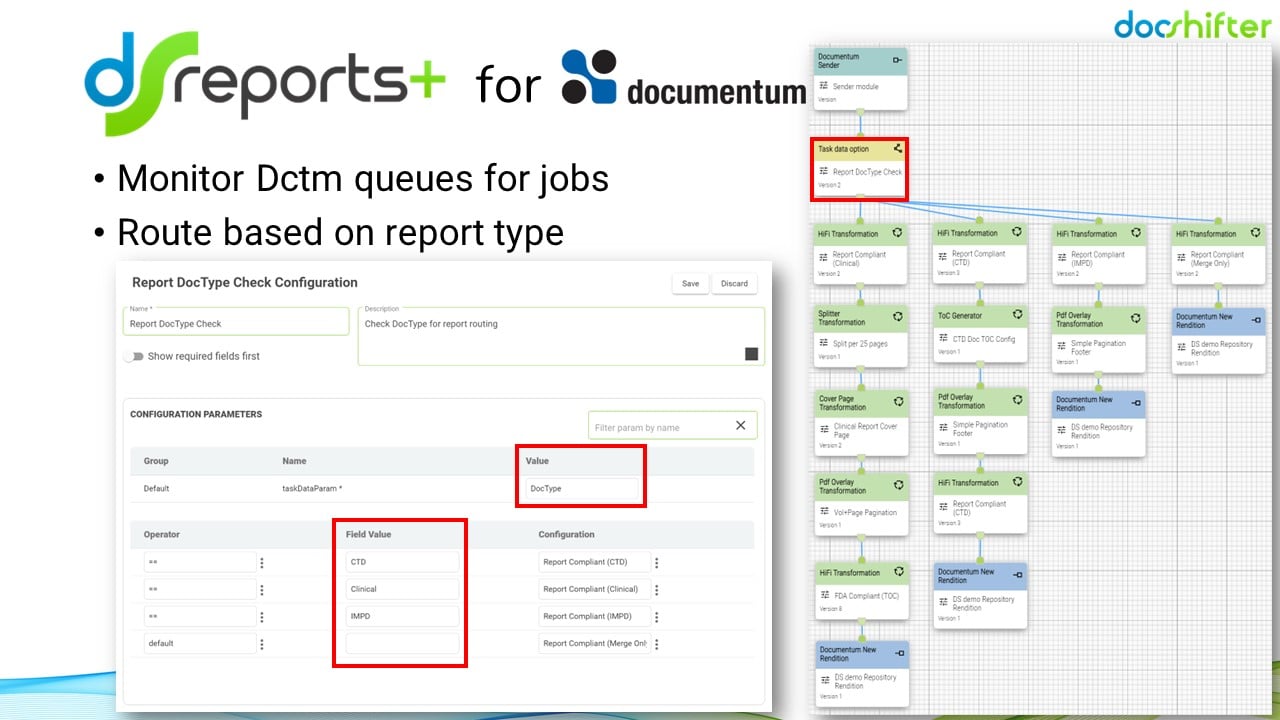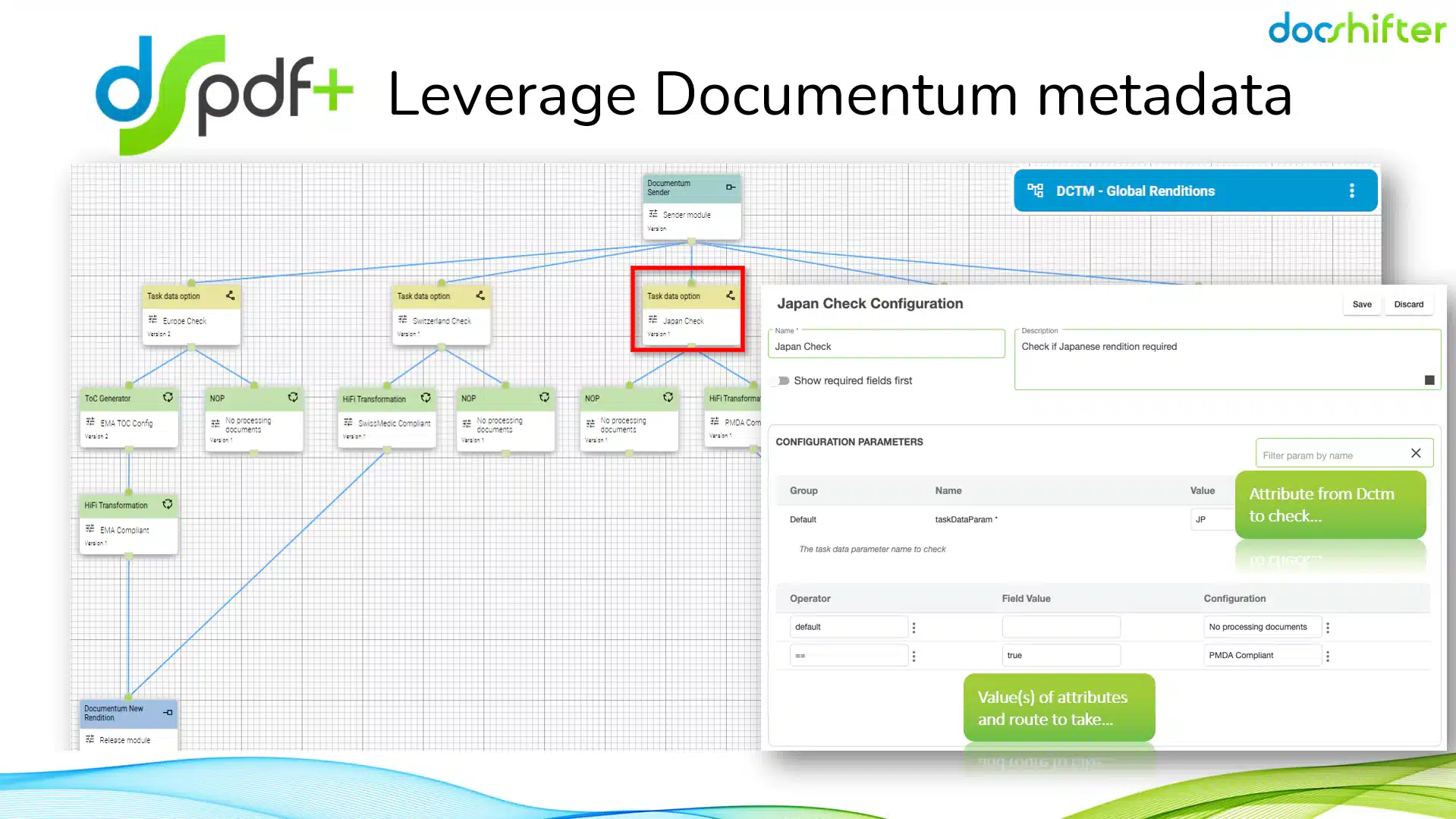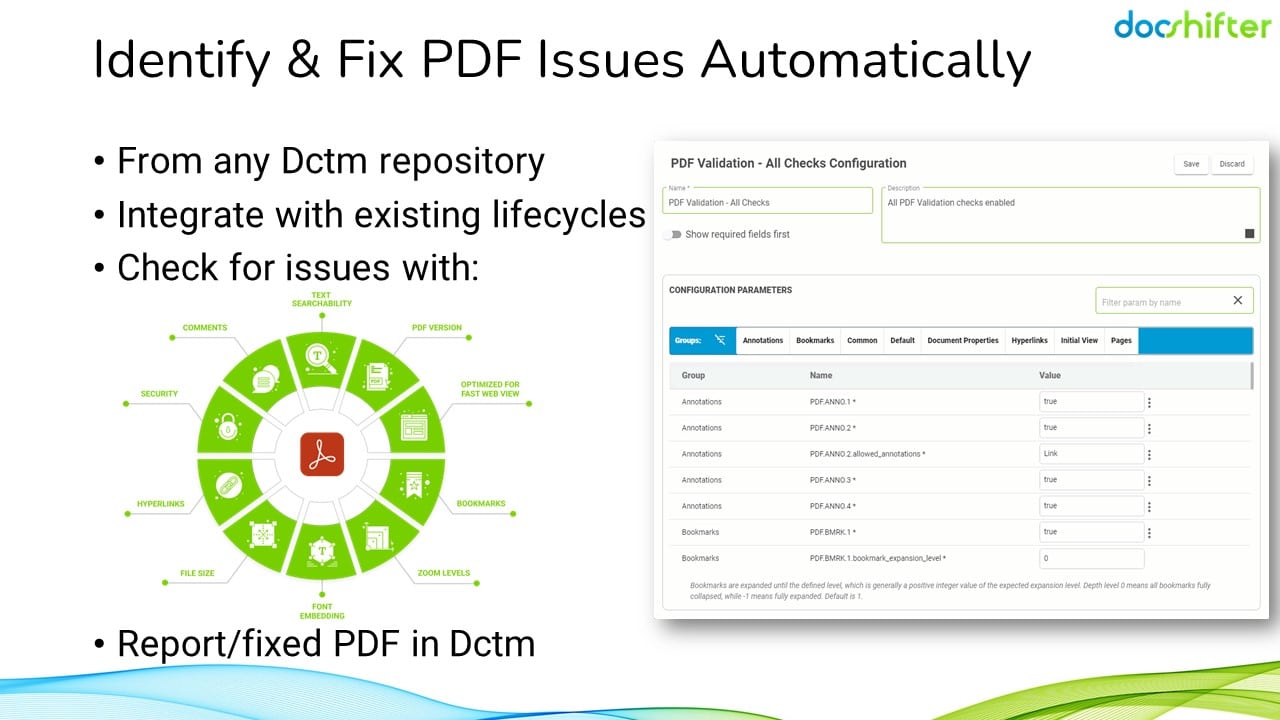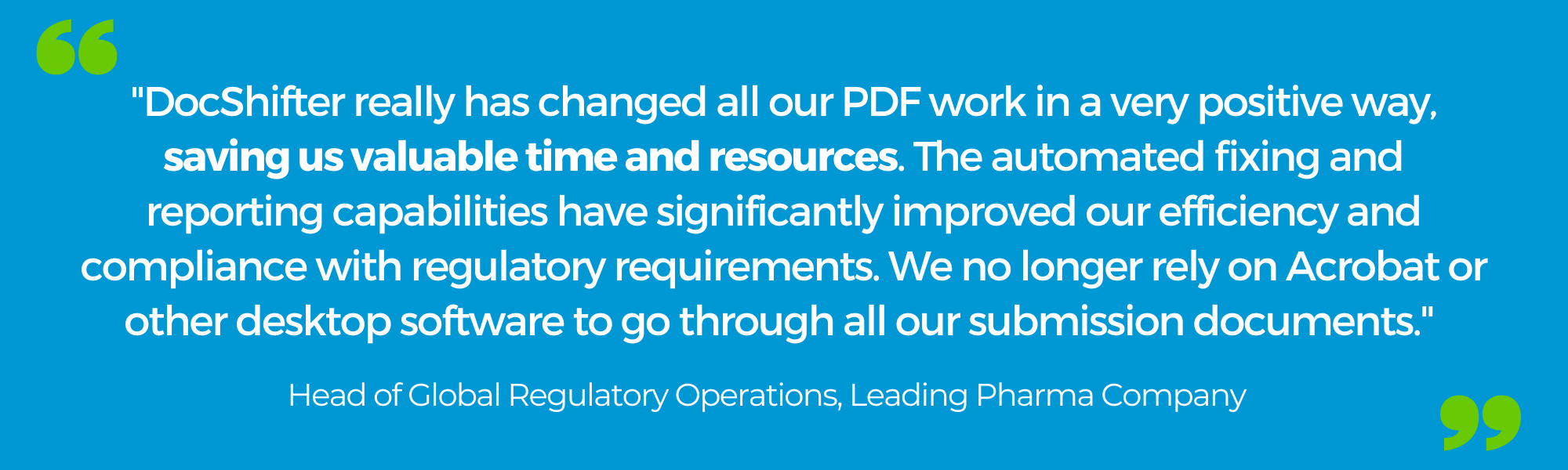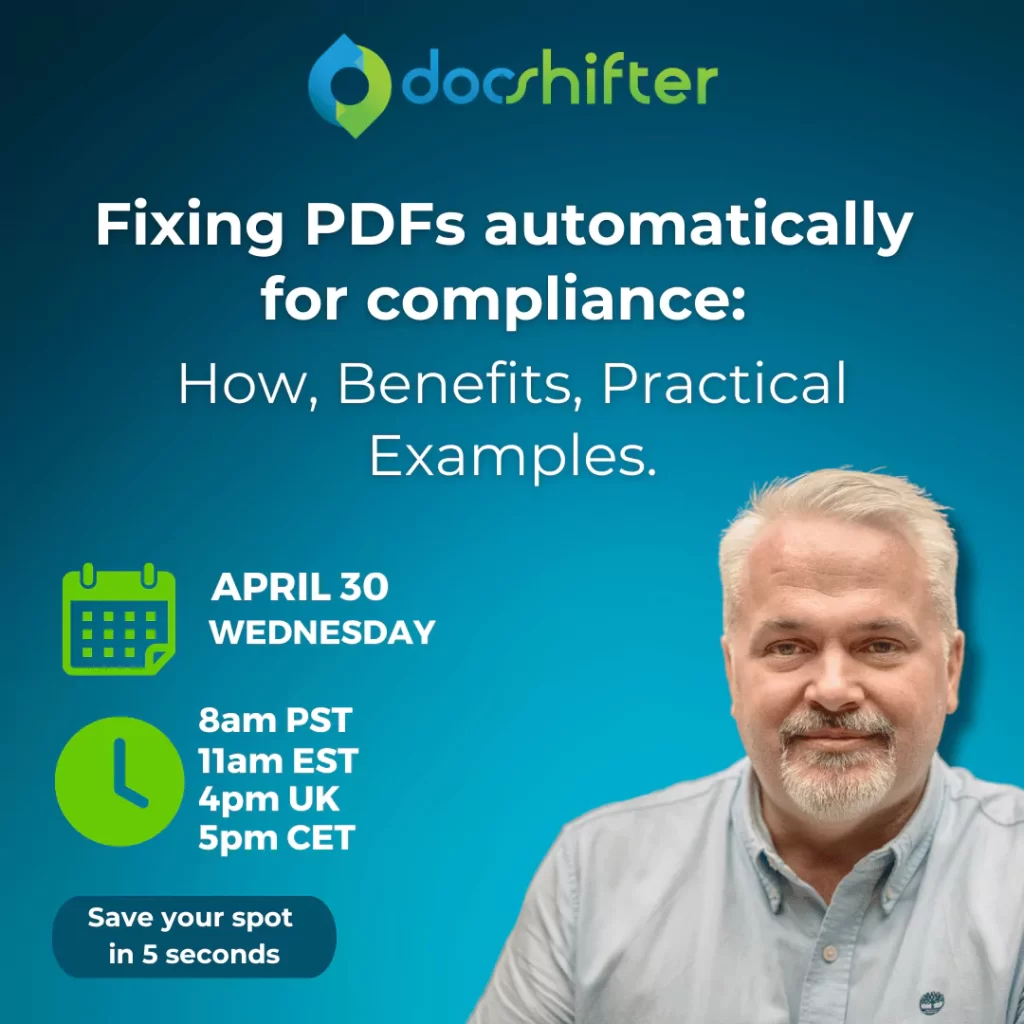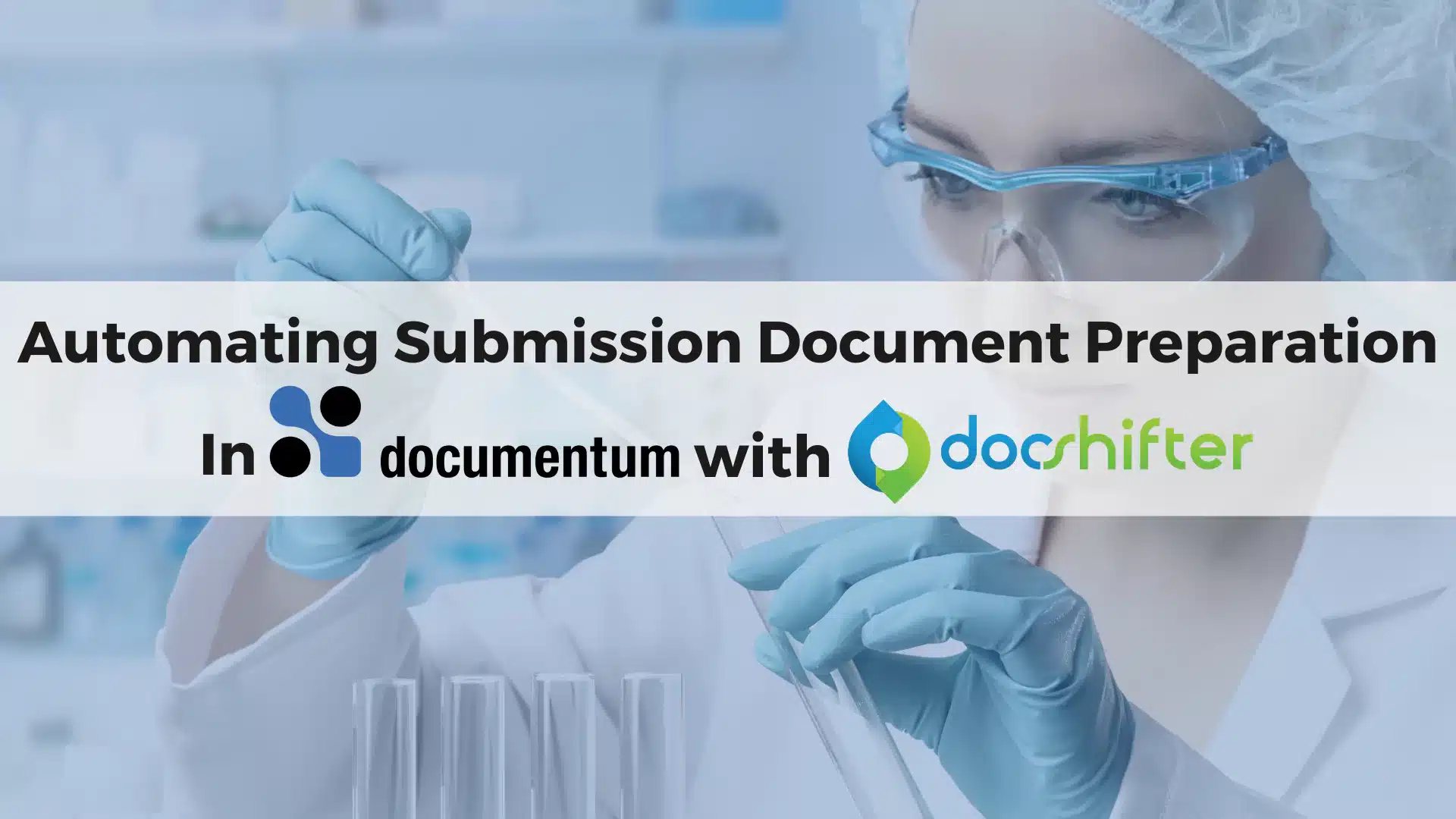
Automation in OpenText Documentum with DocShifter
-
By DocShifter
- 3 minutes read
1. Rendering is more than creating a PDF. No matter which document management system you use.
Traditionally, rendering has often been viewed as a straightforward process of converting one file format into another, like turning a Word document into a PDF. Many people simply associate rendering with this basic format conversion, and that’s where it ends.
However, what if it was much more than that?
What if modern rendering could improve all your document-related processes?
2. Leverage the metadata in OpenText Documentum to trigger what should happen next.
Available metadata in OpenText Documentum can be used to trigger different automation scenarios. Depending on the document type identified in the metadata, the document takes different routes in DocShifter.
For example, if it’s a clinical report, a specific set of actions is applied, including high-fidelity transformation, splitting the document, adding cover pages and overlays, and ensuring compliance at the end. In this case, the final document is fully compliant with the health authority requirements.
If the document type is related to CTD (Common Technical Document) content, the workflow may involve concatenating multiple smaller documents into the correct granularity level within the CTD.
Similar custom routes can be defined for other types of reports like IMPD (Investigational Medicinal Product Dossier) or simpler reports with fewer steps.
Another use case for this would be submission-ready PDF rendering for health authority compliance.
Is the metadata in OpenText Documentum indicating where the document(s) will be submitted to? Is the document for the PMDA in Japan? Switzerland? Canada? United States? Or maybe to multiple countries at the same time?
Using the available metadata, DocShifter automatically renders the document to the technical specifications of that health authority. With the compliant navigation elements, PDF settings, correct fonts, page formatting, initial view settings and many more.
3. “What is wrong with my PDF files?” You will know immediately
In a time-critical process, like regulatory submissions, the earlier you know what issues there are with your PDF documents, the better.
How many errors were there in the PDF? What type of errors were there? Where are the errors in the PDF? On which page?
DocShifter’s PDFValidator can check and analyze any PDF content, regardless of how and where it was originally created. The software looks for issues with hyperlinks, bookmarks, PDF version, security, optimization, font embedding, etc. in your PDF files.
Rather than using multiple tools and plugins to manually identify these issues, PDFValidator automatically checks your PDFs and stores the results as a report back in OpenText Documentum. Many of the errors can also be automatically fixed and a new PDF version created. The report will identify any remaining issues, so you can make any final changes a lot faster: saving you valuable time.