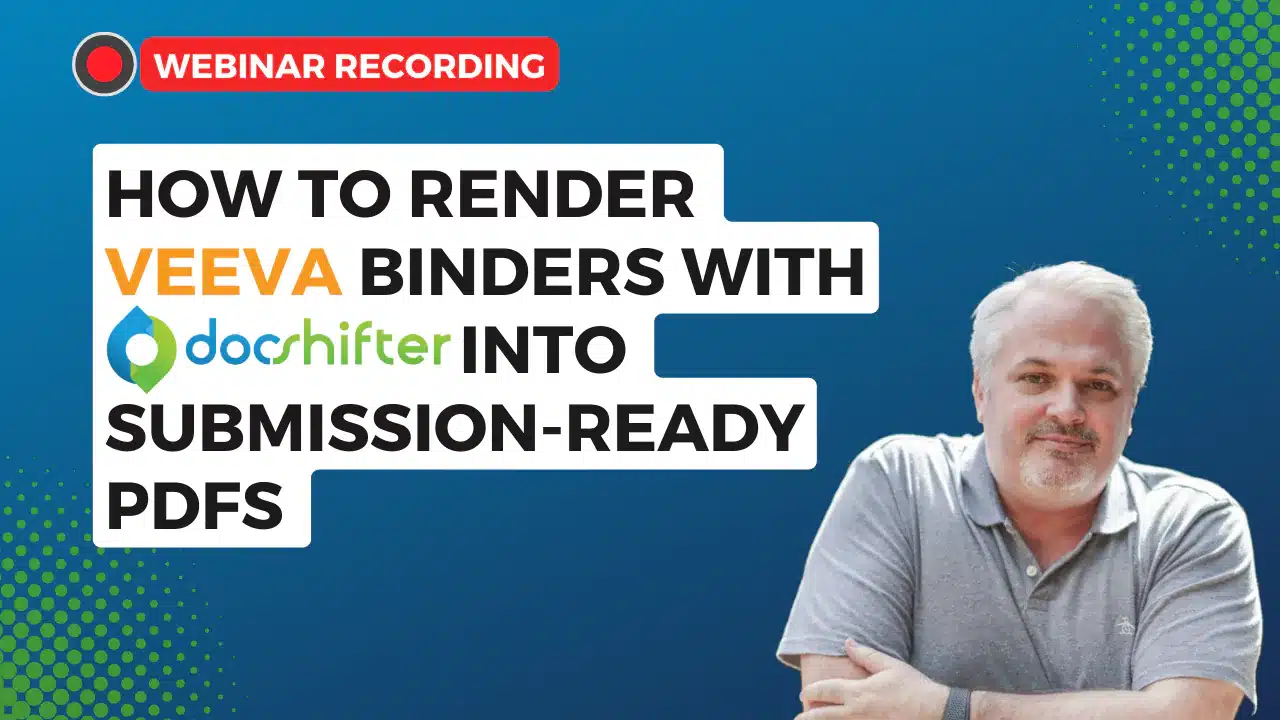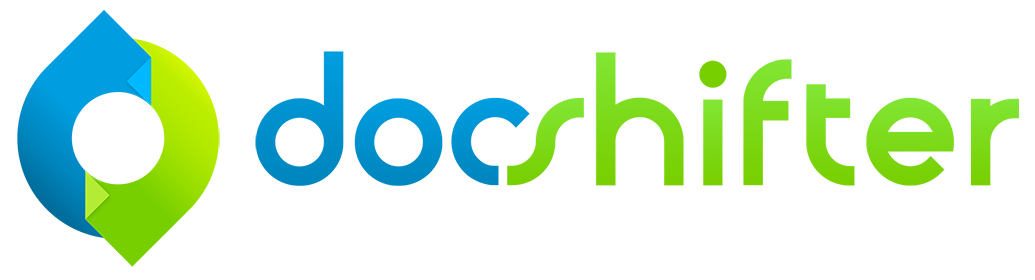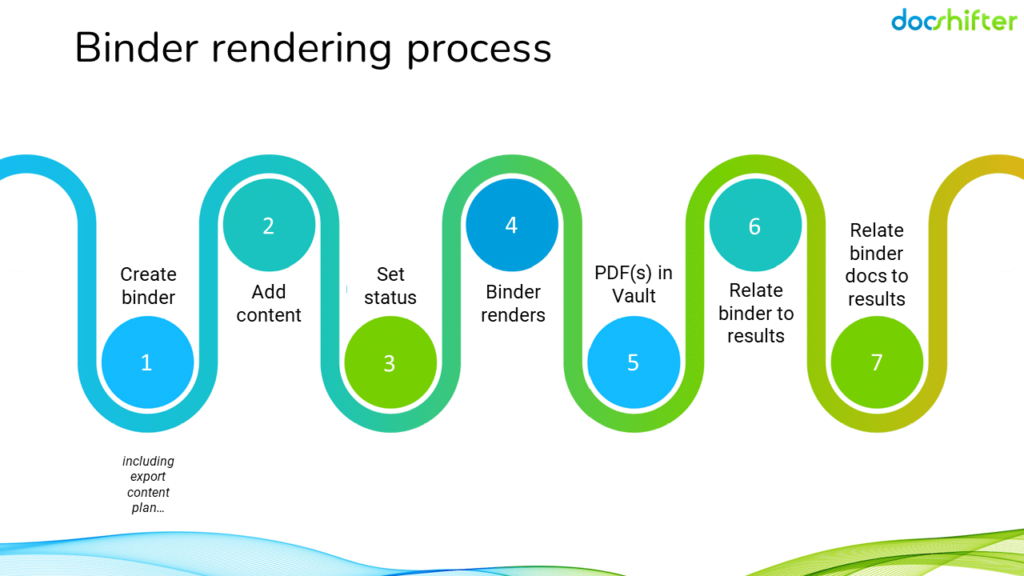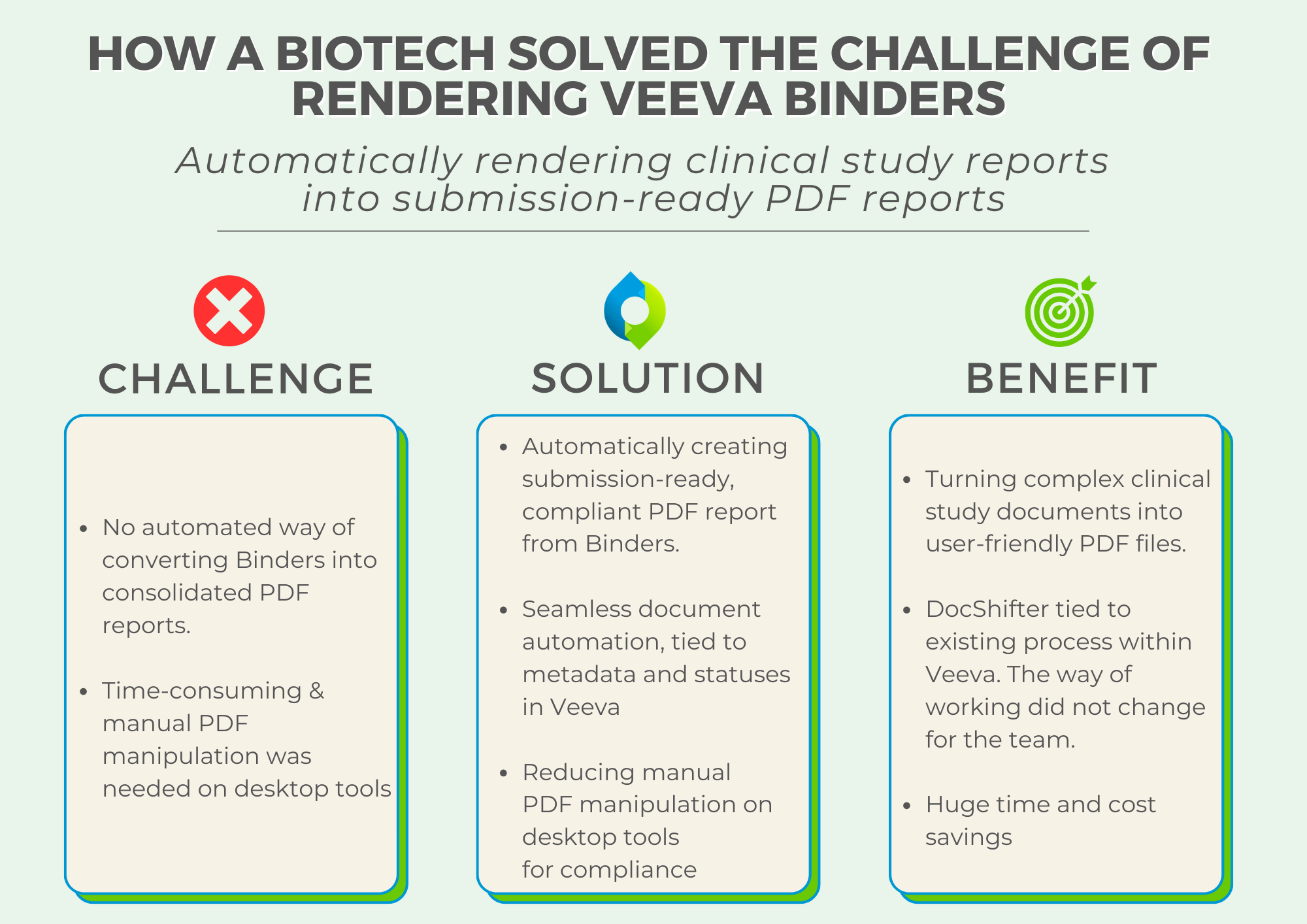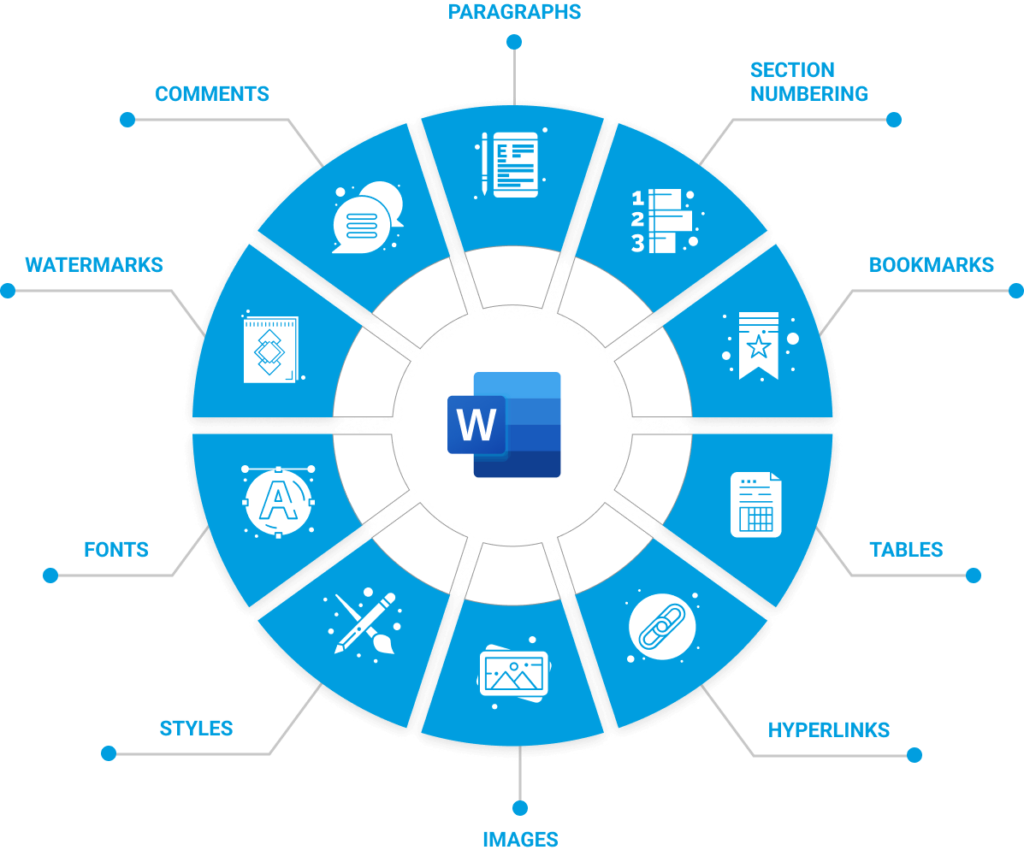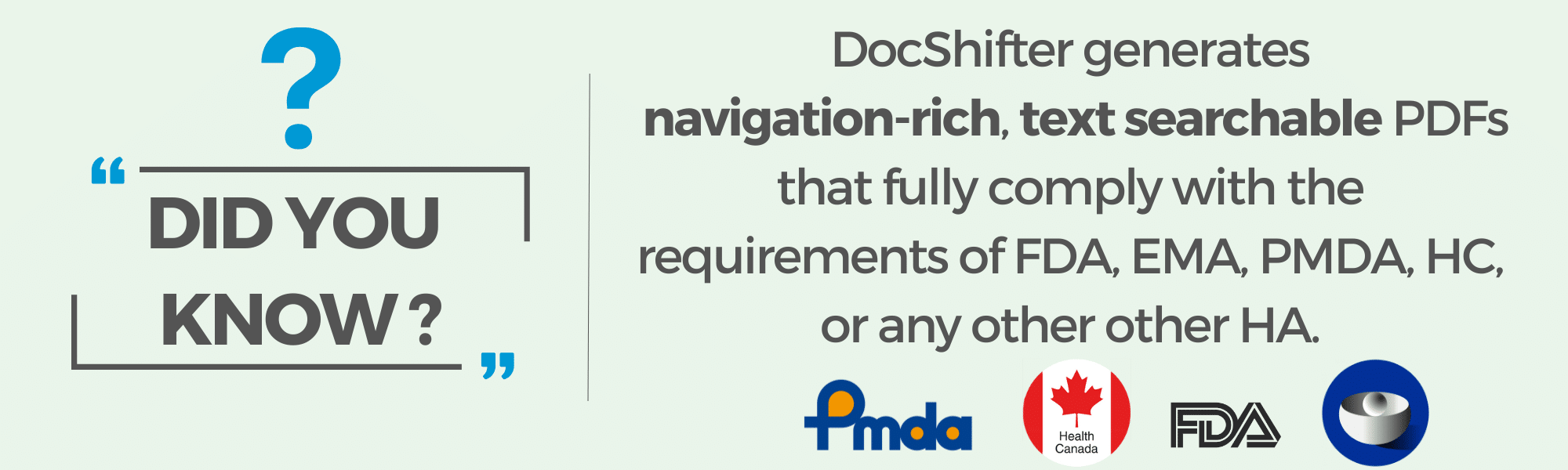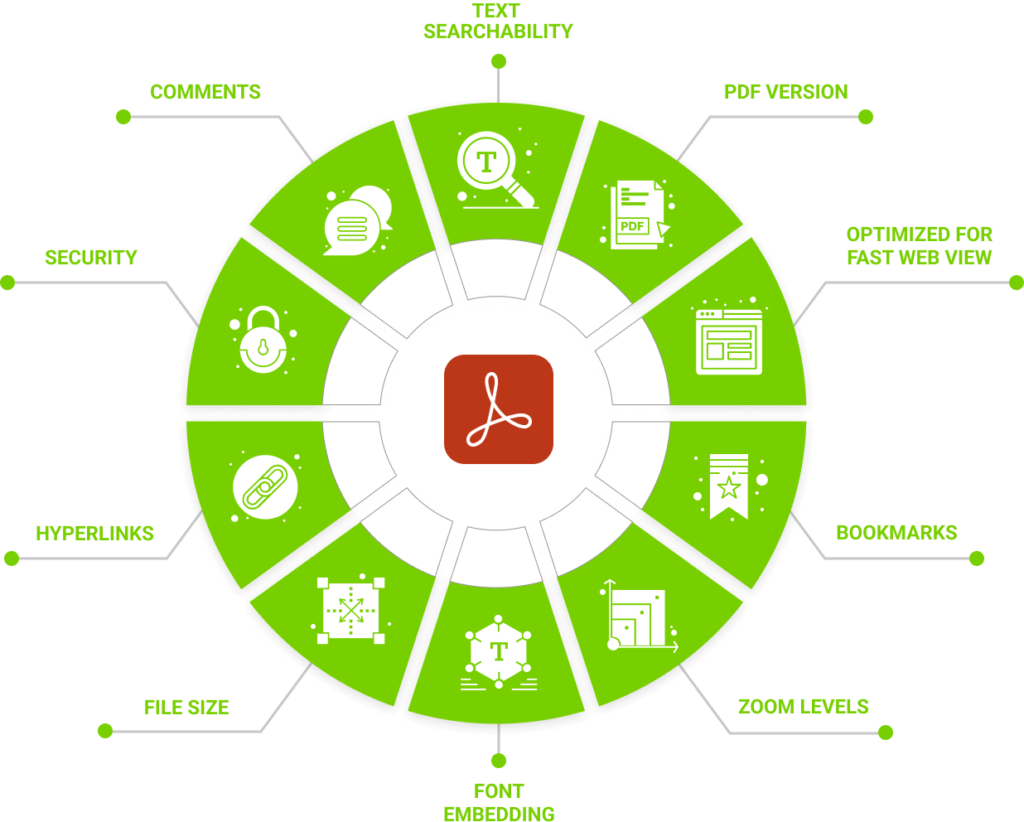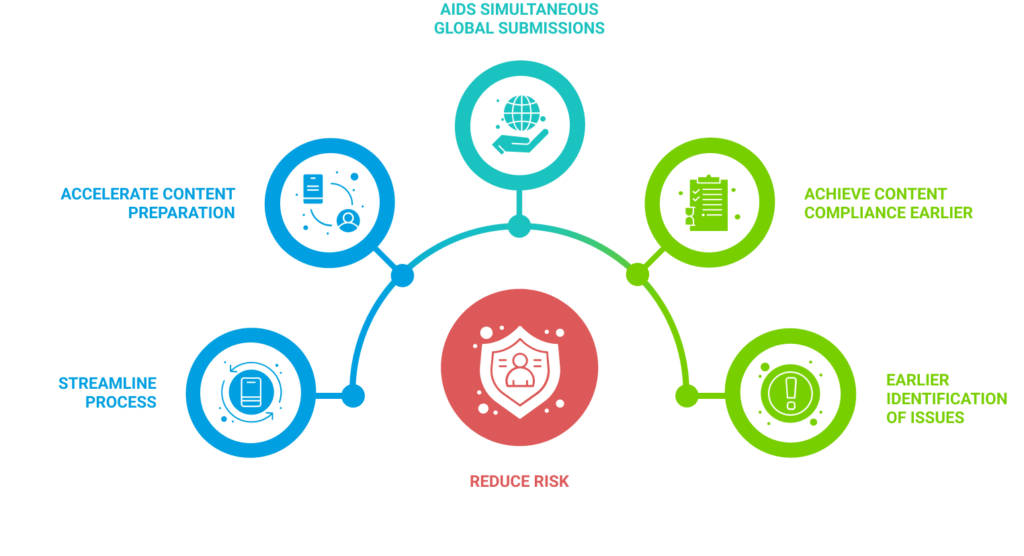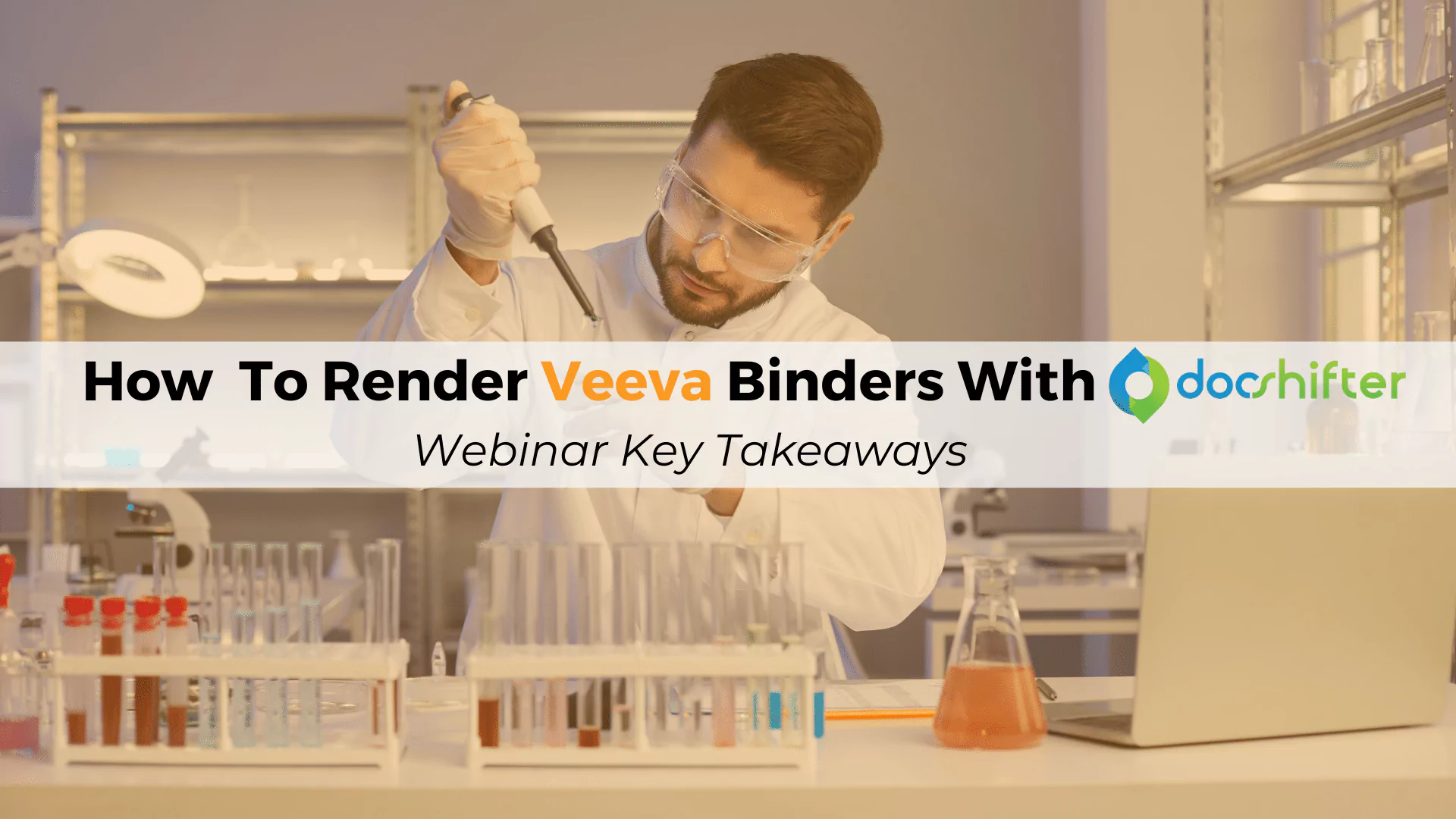
How To Render Veeva Binders With DocShifter: Webinar Key Takeaways
-
By DocShifter
- 5 minutes read
DocShifter offers a powerful solution for automating the rendering of Veeva binders, streamlining the process and ensuring submission-ready PDF reports. Binders are being used by almost all Veeva customers, and we received a question to run a specific webinar on this topic.
This was the major focus of the webinar, and here’s how you automate Veeva binder rendering with DocShifter. For more information, we strongly recommend for you to view the webinar recording.
-
Creating Binders
Begin by creating your binders within Veeva Vault as you normally would. You can add various documents to the binder, organizing them as needed.
-
Setting Status
To initiate the automation, set the status of the binder to “Ready to be Processed.” This status triggers DocShifter to pick up the binder for rendering. You can configure this status within your Veeva Vault’s lifecycle settings.
-
Automatic Processing
Once the binder is marked as “Ready to be Processed” in Vault, DocShifter takes over the process automatically. It monitors locations in Vault for binders in this status and begins rendering as soon as it detects one.
-
Rendering Binders
DocShifter encompasses several steps to prepare compliant, submission-ready reports from the binder’s contents. These steps include:
- Converting Individual Documents: DocShifter converts each document within the binder into health authority compliant PDFs; with the right bookmark, PDF version, zoom level, table of contents, and other PDF specifications based on where the content will be submitted to.
- Merging Documents: DocShifter merges all the individual PDFs together, creating a report that includes all the binder’s contents.
- Adding Cover Pages: DocShifter automatically adds cover pages to the beginning of the report. These cover pages may contain metadata from Veeva Vault, such as document information and submission details.
- Applying Pagination: Pagination is applied to the entire report, ensuring that page numbers and volume numbers (if applicable) are correctly set.
- Creating Bookmarks: DocShifter generates bookmarks that span the entire collection of documents. This allows for easy navigation within the report. You can define how the bookmarks are created, depending on the region you are submitting to.
- Adding Watermarks: If required, watermarks can be applied behind specific pages, ensuring document security or adding metadata.
- Compliance Validation: The final step involves validating the report to ensure it complies with health authority requirements or any other specified standards. Are my bookmarks correct? Does my report contain any empty pages? A final (automated) touch to ensure that your rendition complies even with the most demanding health authority PDF specifications.
-
Returning the final rendition(s) to Vault
Once the rendering process is complete, DocShifter stores the submission-ready report back into Veeva Vault. This allows for easy retrieval and access within the vault.
-
Relationship Establishment
DocShifter also establishes a clear relationship between the rendered report and its source binder. This relationship enables users to trace back to the original documents and binder whenever needed.
By automating Veeva binder rendering with DocShifter, organizations can significantly accelerate the content preparation process for reports and submissions. Manual tasks are minimized, reducing the risk of errors and ensuring that the generated reports meet regulatory compliance standards.
Moreover, this automation enables efficient tracking and retrieval of submission-ready reports, enhancing overall productivity and streamlining the content preparation workflow.
Detect and address content-related issues proactively
DocShifter addresses Word document issues early in the content preparation process. Users can set up workflows that integrate with existing life cycles to automatically identify and, where possible, fix issues such as formatting discrepancies, table problems, font styling, and more. This proactive approach ensures that potential content-related issues are detected and resolved before the final submission stage.
Generate multiple renditions for global submissions
For companies dealing with global submissions, DocShifter creates multiple renditions of the same content, each tailored to different health authorities or regions. Even if the source content is identical, DocShifter generates compliant renditions with specific bookmarks, PDF settings, and other parameters.
This streamlines the content preparation process and ensures compliance with diverse regional requirements.
The PDFs can replace the viewable renditions, or it can create a different rendition type as a completely separate PDF object.
Validate PDF documents for compliance
DocShifter validates PDF documents, checking compliance with requirements, including PDF version, bookmarks, hyperlinks, fonts, and more. Validation reports provide a clear overview of compliance status and offer automated fixes for identified issues.
In summary, DocShifter’s capabilities reduce risk and accelerate content preparation. By streamlining existing workflows in Veeva; identifying issues in documents early, ensuring compliance with health authority requirements, DocShifter empowers organizations to achieve simultaneous global submissions efficiently.
Whether rendering binders, automating Word content preparation, creating multiple health authority renditions, or validating PDFs, DocShifter is a versatile rendering solution that complements Veeva well, to meet the complex demands of modern content preparation.